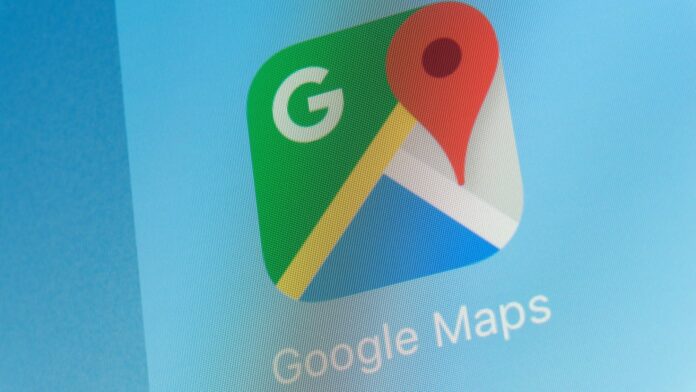Have you ever noticed that some homes are blurred out on Google Maps? While the app has revolutionized the way we navigate and travel, it has also raised some privacy concerns.
Google Maps offers a plethora of features to assist users in finding their way around, including detailed views of homes and private properties through the Look Around option.
While this can be incredibly helpful for those exploring new areas, it also opens up the possibility for criminals to study a person’s home and potentially breach their privacy and security.
In order to combat this issue, some homeowners choose to blur out their houses on Google Maps. By taking this step, they are adding an extra layer of protection to ensure their property cannot be viewed in advanced detail.
If you would like to blur out your own home on Google Maps, follow these simple steps:
1. Open Google Maps
2. Find your home and address
3. Select the Street View or Look Around options for your residence
4. Focus the view on your property
5. Choose the Report A Problem feature in the bottom right-hand corner of the screen
6. Select the Request Blurring tool and choose the My Home option
7. Provide additional information about the property, emphasizing privacy
8. Enter your email, type the CAPTCHA, and submit the request
After submitting your request, Google Maps will follow up within a couple of days to let you know that the blurring process has been completed. This extra step can provide peace of mind and ensure that your home remains private and secure on the app.
By taking control of your privacy settings on Google Maps, you can ensure that your home is protected from prying eyes and potential security breaches.
So why not take a few minutes to blur out your house and keep your property safe from unwanted attention?